Checking the illustrator file is CMYK
- samuraigamesuk

- Jun 20, 2020
- 2 min read

I thought I would share some wisdom with you all after I made the mistake of having all my files set to RGB and CMYK. Firstly when you open the file up at the end of the file name it should have a section that states the colour profile. You can see this in the image above! Look at that another one that I have on RGB!!! Now with it set to RGB it means that the colours will be printed differently on different printers and that is why you want all the files set to CMYK. The first step is to do the following;
File
Document Color Mode
CMYK Color
This will turn the document into a CMYK file however any layers you have will still be in RGB mode.
First check the document now shows CMYK on the end like the image below

That looks good to me! Did you know the * at the end of the file name after .ai means the file is not currently saved? It is just a handy tip if you did not know that! Now select all the layers that you have in the file and do the following;
Edit
Edit Colors
Convert To CMYK All the layers will now be set to CMYK which means you will want to check that the colours you are using are correctly set up again. This is a pain in the ass to be honest but something that you need to do. For example black in CMYK should be set to 70, 70, 70,100 or 30, 30, 30,100 to print in true black. Let me show you what I mean by this

This is what the colour black is currently set to 85.55, 74.22, 62.11, 93.75 that is because the black went from RGB to CMYK. I would change this to my preferred 70, 70, 70, 100.
Now if there are multiple items in my document that are meant to be black it would be a great pain in the ass to select each one in the layers and then change them to true black. This is why I always do the following;
Select one item that uses the black colour
Select
Same
Fill Color or Stroke Color < depends on the item This will then select all the items in the document that contain that random black colour and I can edit them all at once to true black.

There we go! Miles better and that makes me one happy bunny! I would then go through the document checking that all the colours are set correctly (try to avoid using point numbers like 32.87 and so on) and round them up or down. Save often when editing the document and even maybe start by saving this as a copy in case it all goes wrong, I never do I just overwrite the file I already have. Really do hope this helps people out there and maybe helped you learn something new from my mistakes. Thank you for reading!





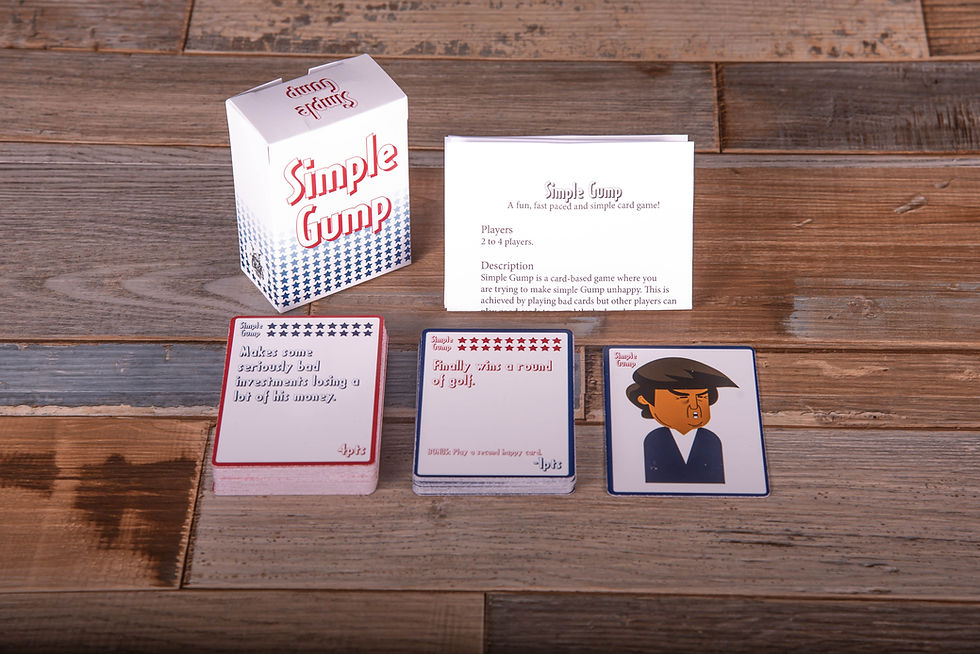


Comments